MAX Ad Units
Setting up your ad units in the AppLovin MAX console
RequirementsTo use MAX bidding on all units you must be at least on the following versions:
- AppLovin MAX SDK: v11.5.3+
- MobileFuse Adapter: 1.6.0.0+
Add MobileFuse to your MAX Ad Units
Select the MAX → Manage → Ad Units page, and then click on the unit that you want to configure.
On the Edit Ad Unit page you’ll see a long list of networks - scroll down to the Bidder Networks section and you should see MobileFuse listed.
Expand the MobileFuse section and set the status to green. You should be prompted for a Tag ID. You will have received this information from your contact at MobileFuse. The tag ID is a numeric value like 123456.
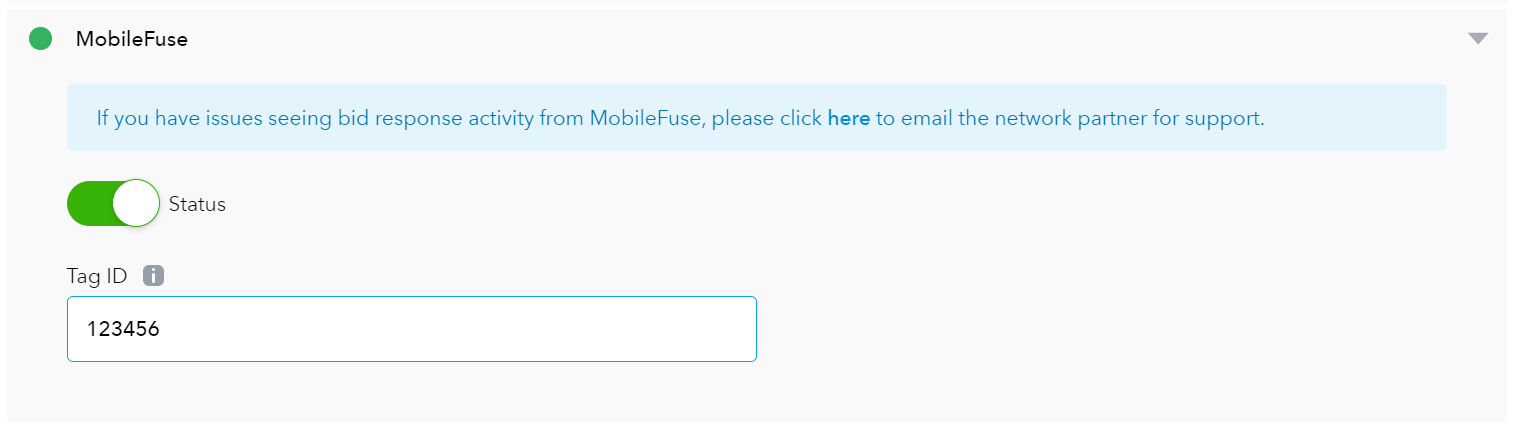
Set up the Tag ID for your ad unit
Testing
You can use the AppLovin Mediation debugger to enable test mode and test MobileFuse ads. You can also enable test mode for your device on AppLovin MAX's dashboard. Ensure you are testing from within the US/Canada or using a VPN to ensure that the MobileFuse adapter is initialized.
As an alternative, you can prefix you Tag ID with test: to ensure that you will receive test fill for that particular placement. For example, if your placement is 123456 then use test:123456
Be aware that by using this prefix, all users will receive test fill for the placement - so do not use this on live placements.
What's Next
Ensure that your engineers have included the MobileFuse adapter in your apps:
Updated about 2 months ago