MAX Ad Units (Waterfall)
Setting up your ad units in the AppLovin MAX console
ImportantIf you want to implement Interstitial or Rewarded ad units, or use a waterfall connection for banner/mrec, then ensure that you have completed the MAX Console Setup steps, then follow the guide below
Add MobileFuse to your MAX Ad Units
Select the MAX → Manage → Ad Units page, and then click on the unit that you want to configure.
On the Edit Ad Unit page you’ll see a long list of networks - scroll down to the Custom Networks & Deals section and you should see the MobileFuse adapter listed as a custom network.
Expand the ad unit and set the status to green. You should be prompted for an App ID and Placement ID. You will have received this information from your contact at MobileFuse. The App ID will look like 1234_123456, and a placement ID is a numeric value like 123456.
Set up a CPM price - this will be used for the waterfall of MobileFuse vs. other networks, then scroll to the bottom of the page and click Save
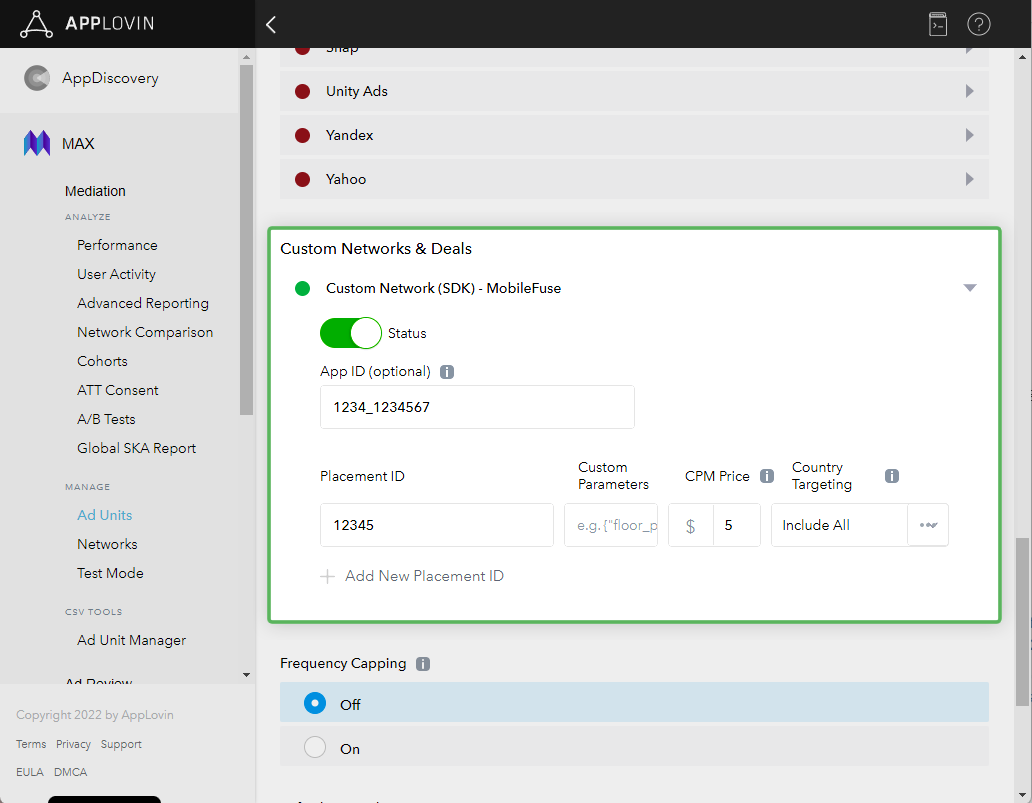
Fill out the MobileFuse configuration for each ad unit
ImportantDouble check that the placement IDs that you set up match the ad format that you’re creating. The ad type can be found at the top of the page on the “Edit Ad Unit” page. Ensure that you use an interstitial placement ID for an interstitial unit, and a banner for banner/mrec.
What's Next
Ensure that your engineers have included the MobileFuse adapter in your apps:
Updated about 1 month ago